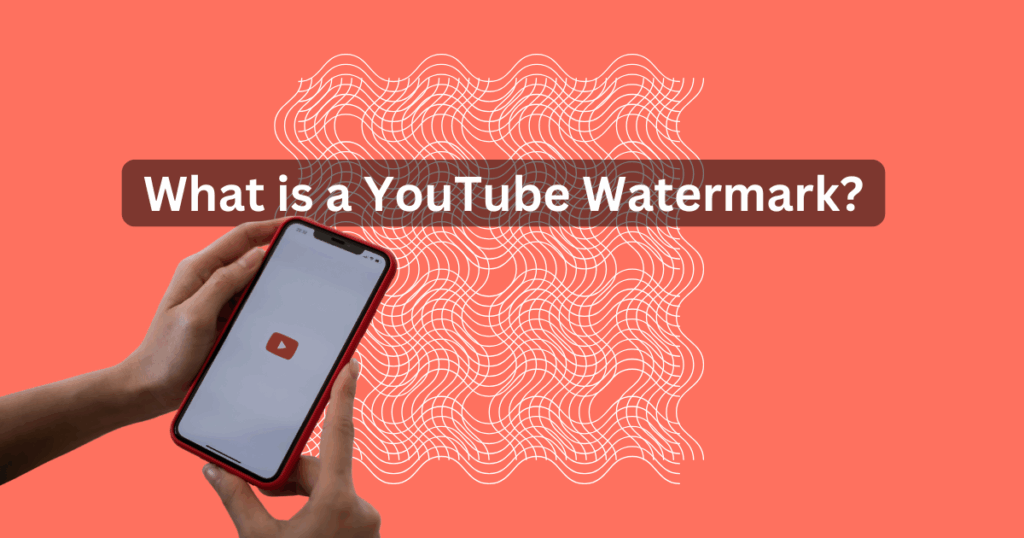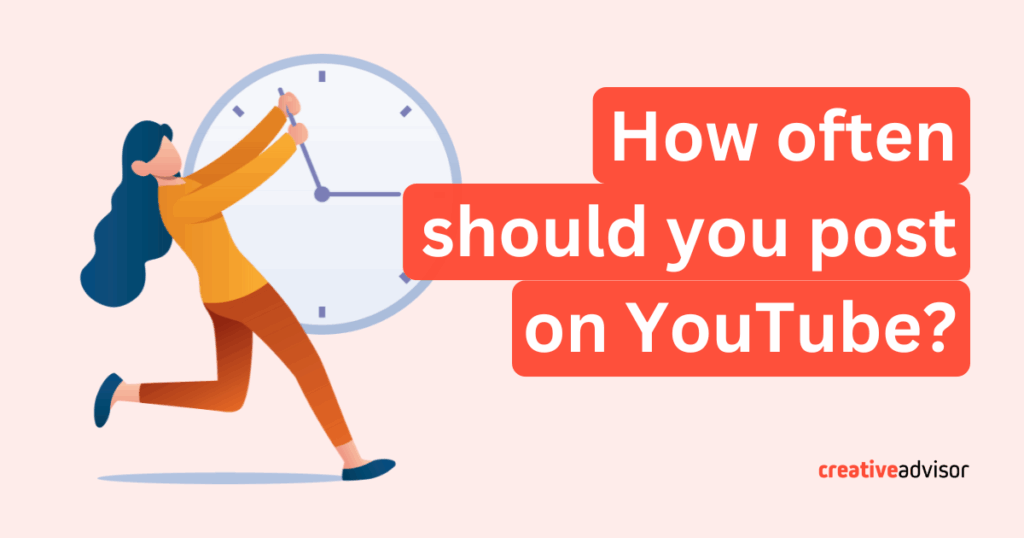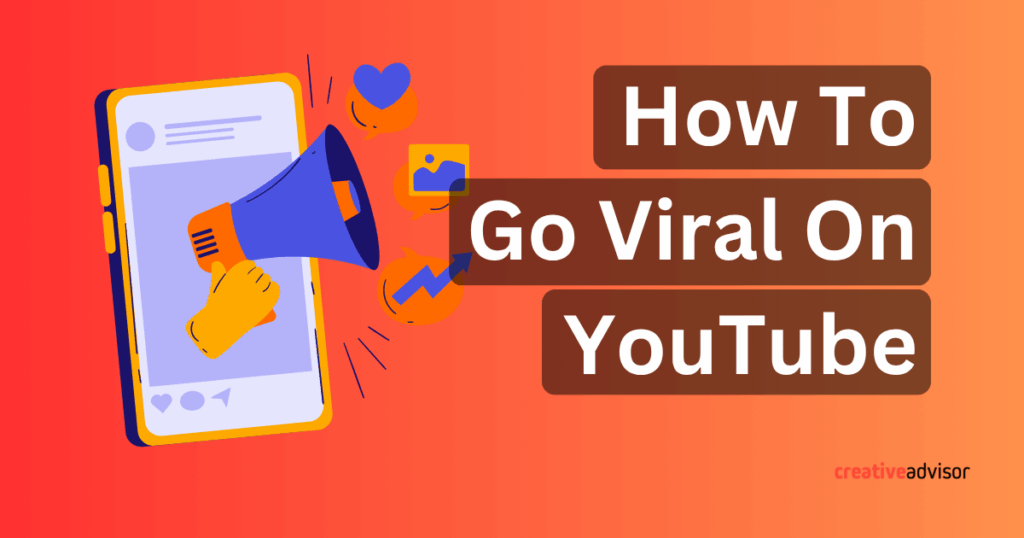You’ve just finished filming your latest YouTube video. The footage is awesome, you’re super excited, and you can’t wait to share it with everyone! But then it hits you… the editing part. Hours of cutting, trimming, and fixing things are staring you in the face, and your to-do list is already a mile long. Ugh, we get it!
But, don’t worry! Editing doesn’t have to be a drag. We’re here to help you edit like a pro without pulling your hair out. With the right approach, you can speed up video editing, create high-quality content, and develop a streamlined workflow. Think of this as a friendly chat, sharing some cool YouTube editing tips that will help you edit efficiently and make your videos stand out.
Get Organized Before You Even Start!
Believe it or not, the key to editing quickly and easily starts before you even start filming. A solid pre-production workflow can save you hours in post-production. Here’s how to set yourself up for success:
1. Plan Your Video in Advance
- Outline your video’s structure: intro, main content, and conclusion.
- Create a rough script or storyboard to visualize key shots.
- Consider filming extra B-roll footage to use as transitions or overlays.
2. Keep Your Files Organized
- Store all video files in a dedicated folder with clear names (e.g., Intro_Shot1.mp4).
- Use subfolders for raw footage, music, overlays, and project files.
- Cloud storage services like Google Drive or Dropbox can keep your files secure and accessible across devices.
3. Make a Rough Cut First
- Before adding effects or fine-tuning, arrange your clips in the right sequence.
- Trim unnecessary footage and structure the video logically.
- Think of it as laying the foundation before adding decoration.
Edit Videos Directly in YouTube Studio
If you don’t want to use third-party software, YouTube Studio has built-in tools to handle basic editing. This is a great option for quick edits, fixing mistakes, and enhancing your video without needing complex software.
1. Trim and Cut Clips
- Go to YouTube Studio → Content → Select your video → Editor.
- Use the Trim tool to cut out mistakes, shorten your video, or remove unwanted sections.
- Preview your changes before saving.
2. Blur Faces or Objects
- Use the Blur tool to automatically detect and blur faces.
- Select Custom Blur to manually blur any part of your video.
3. Add Background Music
- Click on Audio to access YouTube’s free music library.
- Choose from thousands of copyright-free tracks.
- Adjust the volume and mix levels to balance the background music with your voice.
4. Use End Screens & Cards
- Promote other videos by adding end screens in the last 20 seconds.
- Use info cards to link to playlists, external sites, or other YouTube channels.
5. Basic Color & Audio Adjustments
- While YouTube Studio doesn’t offer full color grading, you can improve lighting by adjusting brightness and contrast in your original recording.
- For better audio, remove background noise before uploading or use external tools like Adobe Enhance.
Choose the Right Tools for the Job
Having the right tools can make a world of difference in how quickly and easily you can edit. Here’s the lowdown:
1. Video Editing Software for Beginners & Pros
Beginner-friendly: iMovie (Mac), CapCut (Mobile/Desktop), or Flixier (Fast cloud-based editing).
Advanced options: Adobe Premiere Pro, Final Cut Pro, or DaVinci Resolve (for color grading and pro features).
Learn more: Best video editing software of 2025
2. The Right Computer or Device with the Right Hardware
PC Requirements: At least 16GB RAM, SSD storage, and a dedicated GPU for smooth editing.
External Hard Drive: To store large files without slowing down your main computer.
3. AI Tools That Save Time (optional, but super helpful)
Auto-Subtitling: Descript, VEED.io (automatically generates captions).
Background Noise Removal: Adobe Enhance, Krisp.ai (removes unwanted noise from audio).
Auto-Cut Editing: JumpCut or Runway (automatically cuts silences and filler words).
Edit Faster with Smart Techniques
Speeding up video editing comes down to using efficient techniques. Here are some hacks to edit like a pro:
1. Learn Keyboard Shortcuts
- Adobe Premiere Pro: C (Cut), V (Select), Cmd + K (Split Clip)
- Final Cut Pro: B (Blade Tool), Cmd + B (Cut Clip)
- iMovie: Command + B (Split Clip), Shift + Command + F (Fullscreen Playback)
2. Use Templates and Presets
- Save your intro/outro as a template to reuse across videos.
- Use LUTs (Lookup Tables) for quick color grading consistency.
3. Batch Processing for Efficiency
- Apply the same effects, transitions, or color grading to multiple clips at once.
- Use automated export presets to render videos in one click.
Advanced Editing Techniques to Elevate Your Videos
Once you’ve got the basics down, try out these advanced techniques to make your videos even better.
1. Color Correction & Grading
Adjust brightness, contrast, and saturation to create a consistent look.
Use color grading tools like DaVinci Resolve or Premiere Pro’s Lumetri Panel for cinematic tones.
2. Motion Tracking
Attach graphics or text to moving objects in your video.
Useful for callouts, animations, or enhancing storytelling.
3. Keyframing for Smooth Transitions
Animate text, zooms, or effects by setting keyframes at different points in your timeline.
4. Multi-Camera Editing
If filming with multiple angles, sync all footage and cut between them seamlessly.
Great for interviews, tutorials, or event coverage.
5. Sound Design & Audio Enhancement
Background music should complement the content without overpowering the dialogue.
Use sound effects (SFX) to add impact to actions or transitions
Youtube Optimization: The Cherry on Top
Before you share your video with the world, take the time and invest in some basic search engine optimizations (SEO). That is, to make considerations like targeting keywords to creating click-worthy thumbnails.
Our Final Notes on How to Edit YouTube Videos
Editing is a skill that improves with practice The more you edit, the faster and more intuitive the process becomes. Remember, editing is all about telling your story in the best way possible. So, keep learning new techniques, keep experimenting, and most importantly, have fun with the creative process!
If you’ve just started editing Youtube videos, you might want to check out some of our other guides about using copyrighted music and creating watermarks for your videos.